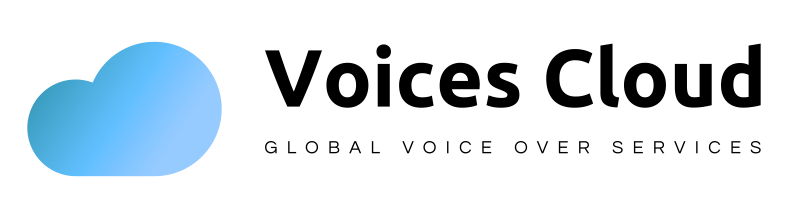5. Request a service
When you want to post a request or make a purchase, go to the requesting/purchasing page.
You will find the top freelancers who will fulfill your requirements for your job with Voicescloud. To submit a request, all you need to do is post. This guide will help you through the process of posting a request or purchasing a service.
How to get started
Step 1
To log into your Voicescloud account, please sign in. To register, click here.
Step 2
To access your Account menu, hover your mouse cursor over your Profile Name, the username, on the upper-right side of the page.
Step 3
Once you have the dropdown list from the User Menu, look to the right of “Requests” for the “arrow”. Once you’ve finished typing your Request, click on the “Post a Request” link.
Step 4
It will direct you to the “Post New Request” page after clicking on the “Post a Request” link. Here, you can fill out all the relevant details regarding the job you will be purchasing.
Step 5
Next, add the appropriate tags for your Request and fill out the “Request” title and the “Description” of your Request.
In the “About” section, introduce yourself, your goal, and the fee you’re willing to pay. When requesting a listing, include keywords that will help sellers locate your Request.
Step 6
You must first identify which “Category” and “Subcategory” your Request belongs to (i.e., American Voices, American Voice Over) before setting the “Deadline date for Seller Bidding” and “Expected Delivery Period”.
You will only be able to choose a service if all service providers have placed a bid on it.
Step 7
Finally, state your available budget for Request and attach any relevant documents supporting your Request. Once you’ve completed all of the above steps, click on the “Suggest” button to post your Job Request.
Don’t leave money on the table; make sure you ask for what you’re willing to pay for the project. In addition, upload documents and files that provide further information about your project.