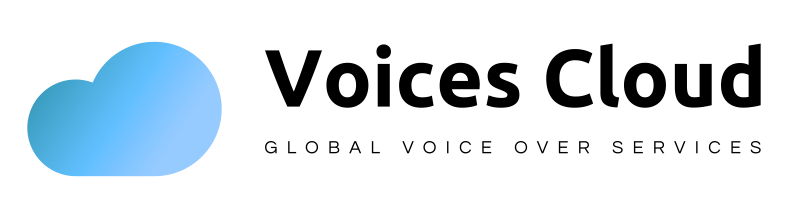How to create a support ticket
How to create a support ticket.
This article is here to help with submitting a support ticket.
While utilizing the Voicescloud platform, did you have an issue? There is no need to worry because we are always here to help you fix things. Here is a step-by-step guide to submitting a support ticket.
How to get started
If you have an active Voicescloud account, log in.
To access your Account menu, hover your mouse cursor over your Profile Name, the username, on the upper-right side of the page.
Clicking on the “Support” link triggers the User Menu dropdown list to appear (1).
This will direct you to the “Support” web page after clicking on the “Support” link. To open a new ticket, click on the “New Ticket” button (1).
Note: If you have any open support tickets, it will also show your history on the Support Page. You may monitor the status of your open tickets on this page as well.
After Clicking on the “New Ticket” button, it will take you to the “New Ticket” interface.
Remember to provide descriptive information that is related to the problem you are facing.
Create your ticket
To enter a support ticket, first, specify the subject of the ticket (subject) and then write a description of the issue (2)
*Be aware that the subject must be straightforward and obvious to the reader. To offer you Voicescloud support agents must have all the information they need to address your issue, make sure you add as many details as possible in the description field.
You will also need to submit screenshots, screen recordings, and other supporting documentation as part of your attachments. If we handle it in that manner, we will quickly comprehend your situation and have an appropriate solution implemented. Voicescloud Support will answer your ticket within 24 hours of submission.
Submit Ticket
Finally, you must click on the “Submit” option once you’ve completed the details on your ticket.